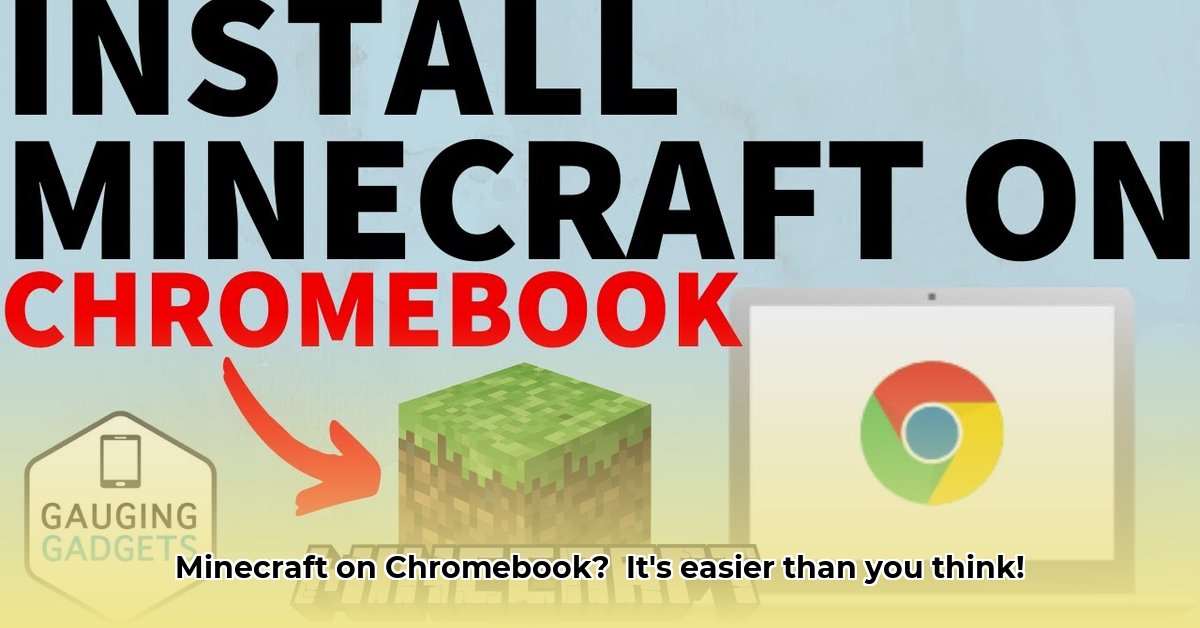
Want to build, explore, and survive in the blocky world of Minecraft on your Chromebook? This comprehensive guide covers everything you need to know, from checking system requirements to troubleshooting common issues. Let's get started!
System Requirements: Chromebook Compatibility Check
Before downloading, ensure your Chromebook meets the minimum requirements. Performance greatly depends on your Chromebook's processing power and RAM (Random Access Memory). Newer Chromebooks generally offer a smoother experience.
| Installation Method | Minimum RAM | Recommended RAM | Other Considerations |
|---|---|---|---|
| Google Play Store (Android) | 4GB | 8GB | Higher RAM ensures smoother gameplay, especially in large worlds. |
| Linux App (Standalone) | 4GB | 8GB+ | Requires an x86-based Chromebook with Linux support enabled. A more powerful Chromebook is strongly recommended for optimal performance. |
| Cloud Gaming Services | 4GB | 8GB | A very fast and stable internet connection is crucial for minimal lag. |
Three Ways to Install Minecraft on Your Chromebook
Minecraft offers multiple installation methods, each with its own advantages:
1. Google Play Store Installation (Easiest Method)
This method is straightforward for Chromebooks supporting Android apps.
- Open the Google Play Store app (usually a colorful shopping bag icon).
- Search for "Minecraft."
- Click "Install." The download time depends on your internet speed.
- Once installed, launch Minecraft and start playing!
2. Linux App Installation (Best Performance)
This method offers potentially better performance but requires enabling Linux (Beta) support on your Chromebook.
- Enable Linux (Beta): Go to your Chromebook's settings (usually a gear icon), search for "Linux," and follow the instructions to enable it.
- Open Terminal: Find and open the terminal application (often a black box with blinking text).
- Download Linux Version: Refer to Minecraft's official website 1 for instructions on downloading the Linux version via the Terminal. This usually involves copying and pasting a command.
- Install: Follow on-screen instructions to complete the installation.
3. Cloud Gaming Services (Alternative for Less Powerful Chromebooks)
Cloud gaming services like GeForce Now or Xbox Cloud Gaming let you play Minecraft via streaming. A high-speed internet connection is essential.
- Choose a Service: Select a service offering Minecraft (availability varies). Note that some services may offer Minecraft Dungeons instead of the main game.
- Create an Account & Subscribe: Create an account and subscribe for access (subscription fees apply).
- Start Streaming: Once logged in, locate and launch Minecraft.
Gameplay & Performance: Optimizing Your Experience
Performance varies based on your chosen installation method and Chromebook specs.
- Google Play Store: Expect smooth gameplay on newer Chromebooks with sufficient RAM. Older models might experience slowdowns, especially in complex areas.
- Linux App: Generally provides the best performance, but requires a more powerful Chromebook.
- Cloud Gaming: Internet speed is paramount. A fast, stable connection is key for a lag-free experience.
Performance Tips:
- Close unnecessary apps.
- Adjust Minecraft's in-game graphics settings (reduce render distance, shadows, resolution) to improve frame rates.
Cross-Platform Play: Connecting with Friends
Minecraft's cross-platform play lets you connect with friends using different devices (Windows PCs, Macs, phones, etc.) This is generally supported through the Minecraft Bedrock Edition.
Minecraft Pricing
The price of Minecraft varies depending on the platform and any ongoing promotions. Check the Google Play Store or Minecraft's official website 1 for up-to-date pricing.
FAQ and Troubleshooting
- Game Crashes: Ensure your Chromebook's OS and Minecraft are updated. Close unnecessary applications.
- Low Frame Rates/Lag: Lower graphics settings, close background apps, and check your internet connection (especially for cloud gaming).
- Installation Errors: Verify your internet connection, storage space, and follow instructions precisely. For Linux issues, consult online resources for specific troubleshooting steps.
Conclusion: Start Your Minecraft Adventure!
This guide equips you to successfully download and play Minecraft on your Chromebook! Choose the installation method that best fits your Chromebook's capabilities and technical comfort level. Remember to check for updates and consult Minecraft's official website 1 for assistance. Happy building!
⭐⭐⭐⭐☆ (4.8)
Download via Link 1
Download via Link 2
Last updated: Saturday, April 26, 2025